There are two methods of creating users.
Method 1- Creating individual users.
Login to the browser site.
Click the settings button at the top right of the screen.
Click add under the users tab.
Fields:
First & Last Name of the User.
Email Address- Email to be contacted during emergencies.
Phone Number- Phone number that will be texted and available under the user messenger.
Username- Username of user that will be used to login. Use Gmail account for single sign on access.
Password- 6 Character, 1 Number, 1 Capital, 1 lowercase.
Role- Specific role for user which will effect which emergencies the user is part of. Specific role for user which will effect which emergencies the user is part of.
SMS Provider- The provider that the user owns their phone under. This is required to receive text messages.
Active- The flag to see if the user is disabled or active.
Locked- The flag to see if the user tried to login too many times.
Schools- Schools available to user to initiate an emergency as well as the group they will be included in.
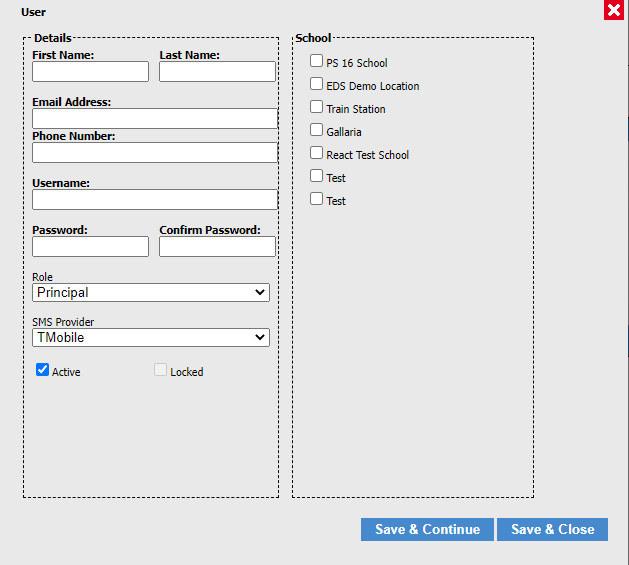
Method 2- Bulk User Upload.
Login to the browser site.
Click the settings button at the top right of the screen.
Click the district settings at the top left of the screen.
You will be taken to the district settings tab.

Create a CSV file (Comma Separated Values).
Fields:
1. First Name (Text)
2. Last Name (Text)
3. Email Address (Text)
4. Password (Text) (6 Character, 1 Number, 1 Capital, 1 lowercase)
5.Phone Number (Text) (##########)(No Punctuation)
6. Schools (Pipe Delimited Numbers) IE 1|2|3|4|5 (Use the React or SIS ID.)
8.Send Email (True|False)
9.Use React School IDs (True) or Use Mapped School IDs (False)
Upload the file into the system as a Filename.csv
Click Process.
Your users will now be entered into the system and contact with their information.
