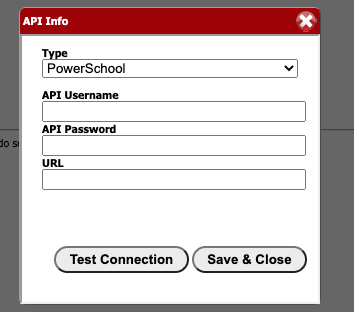The Hibster, Hibstervention and ASAP can connect to the PowerSchool Student Information System using the Powerschool API.
- 1. To Install the plugin file or package, login to the admin side of PowerSchool. On the left hand side, under Setup, select System:
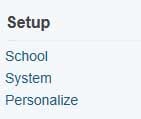
- 2. On the System page, scroll down to the Server section, and select System Settings:

- 3. On the System Settings page, select Plugin Management Configuration:

- 4. On the Plugin Management Dashboard, select Install on the top right of the page.

- 5. From the Plugin Install page, select Browse and select your plugin.xml file or your compressed (.zip) plugin package.
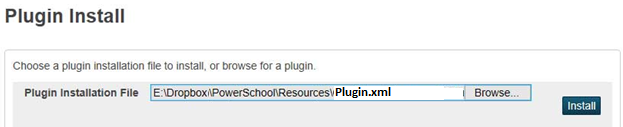
- 6. Select Install, and the package will install. If it installs properly, it will take you to the Plugin Management Dashboard with a green bar stating it installed successfully.

- 7. However, the plugin still needs to be Enabled. To enable the plugin, select the check box on the same line as the plugin:

- 8. That opens up a side bar that confirms you will give the 3rd party plugin access to your data. Select Enable at the bottom of the form:
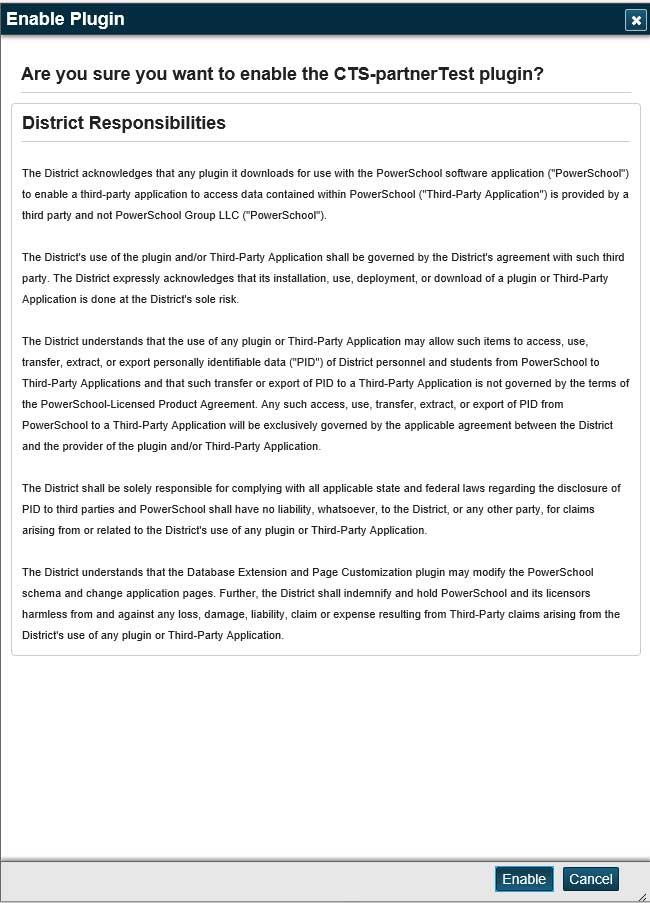
- 9. At that point your plugin is installed. If the plugin creator needs access to the API to integrate your data, click on the name of the plugin. It will take you to a Summary page of the plugin. On that page, select Data Configuration. That page contains a ClientID and ClientSecret. Securely send that information to the partner, and they will use that to access your data. If you ever want to prevent them from accessing your data, simply uncheck the enable box, and they will no long have permission to access to your data.
10. The zip file you need to upload is available in Roster Server console under here. Note: Please upload it without unzipping it.
Please send the below to Support@HIBreporting.com or login into HIBster with your credentials go to system settings->other options-> API settings and put in the information below. We will also need each school sis id put into HIBster. If you can send us those numbers/letters, or you can put them in yourself by going to system settings-> schools and click on each school and enter the number in the school sis id area.
Each School sis ID
URL-
Username: Client ID
Password: Client Secret