HIBster is able to store information pertaining to all trainings and programs scheduled in your district through the course of the school year. Trainings are single events that take place on a given date. Programs are longer-term sessions that fall between a range of dates. The two can potentially lap, as a training might take place as part of a larger program.
To see all trainings or programs a specific user is enrolled in, click on the  icon at the top of the HIB Training page and select the user's name. The drop down menu next to this icon can also be used to limit trainings and programs to a specific school year.
icon at the top of the HIB Training page and select the user's name. The drop down menu next to this icon can also be used to limit trainings and programs to a specific school year.
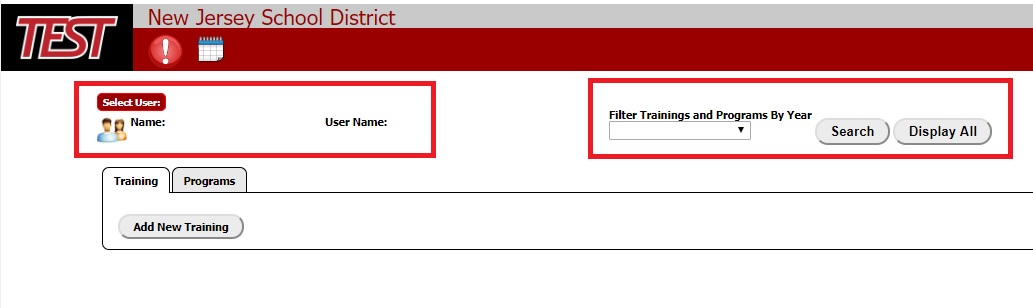
To enter a new training into HIBster, select the Training tab with your mouse and click on the Add New Training button:
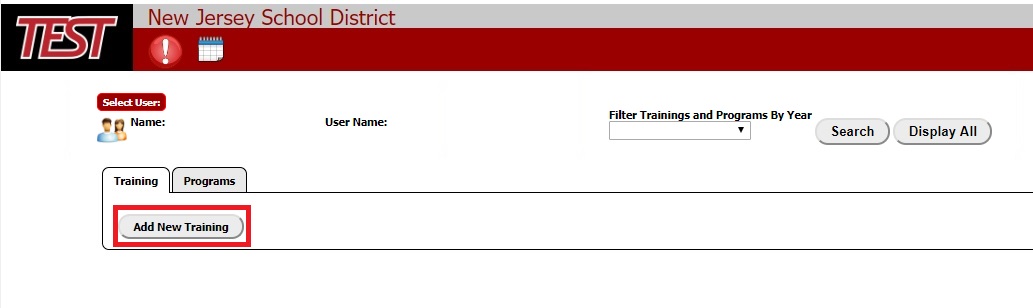
To add a new program into HIBster, select the Program tab with your mouse and click on the Add New Program button:

Once you've started a new training or program, you should enter all of the information shown on your screen to the best of your ability. If you are a basic level user in your district, you be the only person assigned to this record. If you are a higher level user (such as a Superintendent or a System Administrator), you will be able to assign the training/program to anyone. You will also see an option to select the scope of the training/program you are entering.

Setting the scope to Individual means only one record of the training/program will be stored in HIBster when you click one of the Save buttons. If you select School, this means copies of the training/program will be created and assigned for every user within the school you specify. If you select District Wide, this will create separate training/program records for every user within your district.
If multiple copies of the training/program are created, lower level users will only be able to edit the page that is assigned directly to them. They will not be able to overwrite the information you enter into the training/program assigned to yourself.
If you need to upload any documents related to your training/program, you can add them by switching to the Documents tab and pressing the  icon at the top of the page. Follow the on-screen prompts in the pop-up window that appears.
icon at the top of the page. Follow the on-screen prompts in the pop-up window that appears.
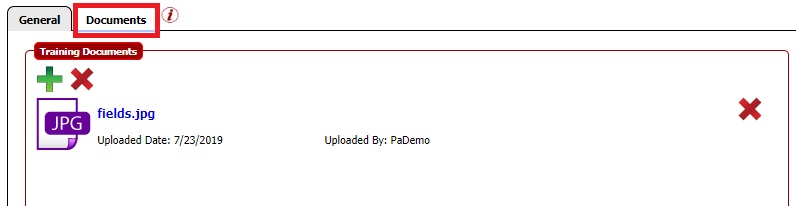
You can use the  icon at the top of the page if you need to delete all the documents you have uploaded, or use the
icon at the top of the page if you need to delete all the documents you have uploaded, or use the  icon beside a specific document to delete only that document. The add and remove icons are not available until after the first time the training/program is saved.
icon beside a specific document to delete only that document. The add and remove icons are not available until after the first time the training/program is saved.
