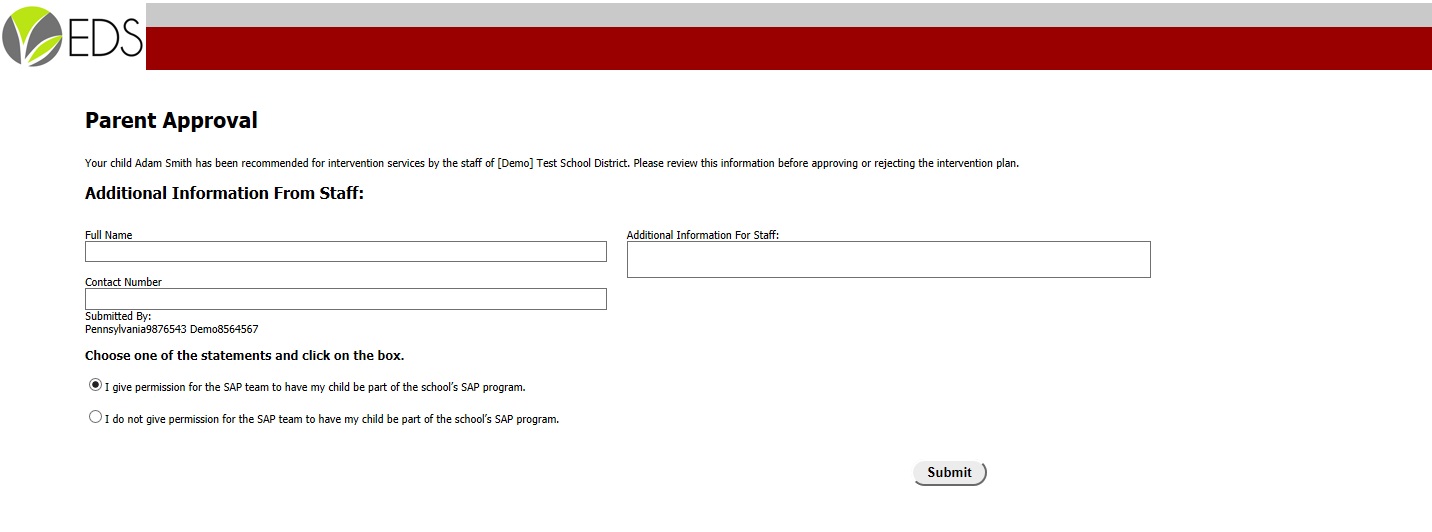Adding and Managing Parent Approval Types
HIBsterVention and ASAP support multiple Parent Approval types. This allows users to customize the appearance of the page where parents approve or deny an intervention plan. Default types are already built in for I&RS plans and SAP plans. Your district's System Administrator can build in new customized through the District Settings pop-up available in the navigational bar. Once inside the District Settings, your Parent Approval settings are available under the Other Options tab.
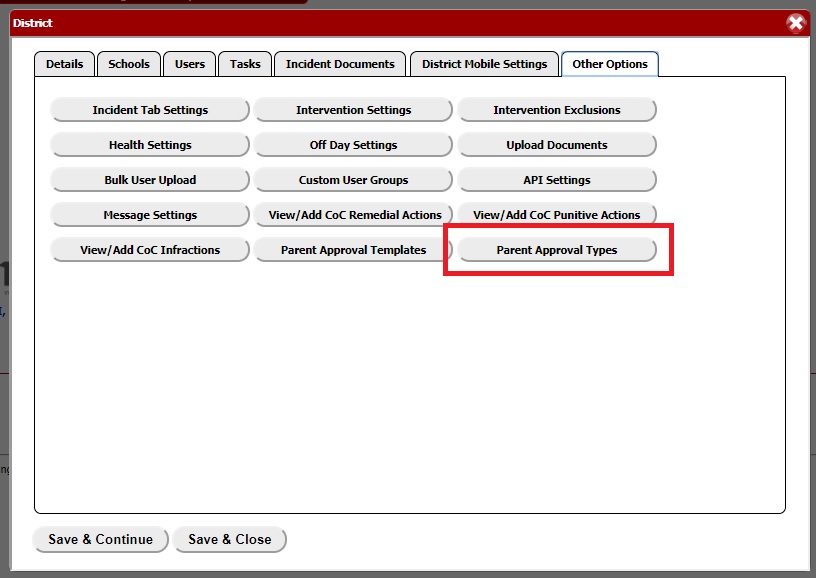
Clicking the Parent Approval Types button will launch a new pop-up showing all of the available custom types in your district. If no types have been built in by your system admin, parents will always see the default message when they view the parent approval link in their e-mail.
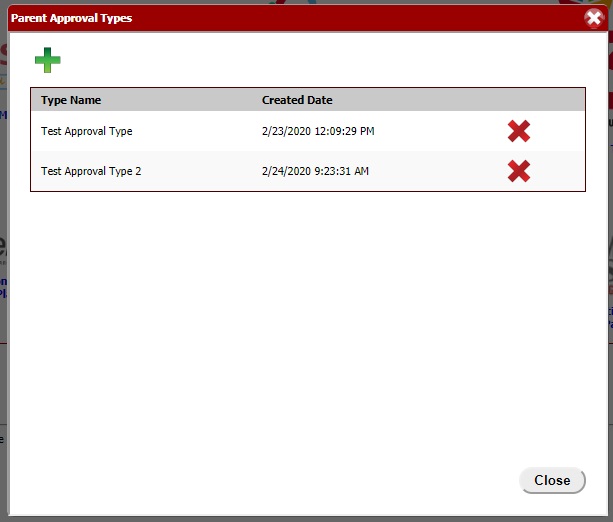
Use the  icon beside each type if you want to delete that option from your district. Click on the name or added date of a type if you want to edit the information for that type. Click the
icon beside each type if you want to delete that option from your district. Click on the name or added date of a type if you want to edit the information for that type. Click the  icon at the top of the pop-up if you want to add a new Parent Approval type.
icon at the top of the pop-up if you want to add a new Parent Approval type.
 icon beside each type if you want to delete that option from your district. Click on the name or added date of a type if you want to edit the information for that type. Click the
icon beside each type if you want to delete that option from your district. Click on the name or added date of a type if you want to edit the information for that type. Click the  icon at the top of the pop-up if you want to add a new Parent Approval type.
icon at the top of the pop-up if you want to add a new Parent Approval type.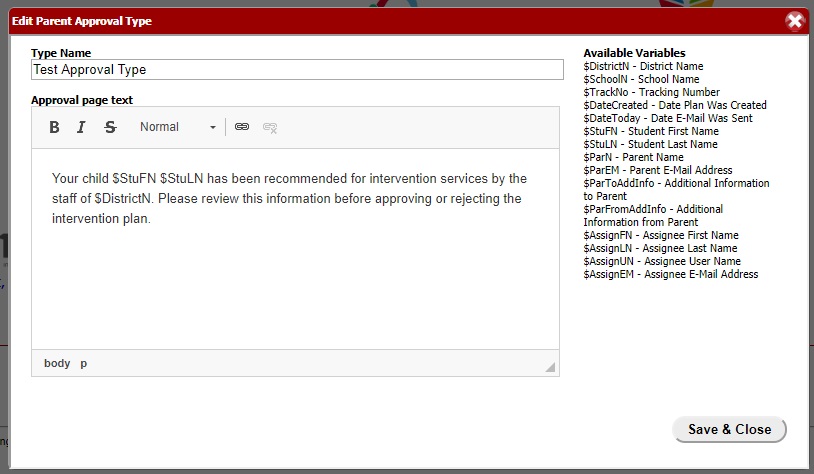
The Name of your Parent Approval type can be anything under 100 characters long. The approval page text has no character limit. The text entered in this text box is exactly what the parent will see on the parent approval page. $ variables will be replaced with the relevant information when parents are viewing the page.
Selecting a Parent Approval Type
When adding a Parent Approval request to a HIBsterVention plan or ASAP plan, you can select what type of approval is being sent to the parent. If no type is selected, the approval message will be set to be default message for either I&RS or SAP (depending on the plan itself).
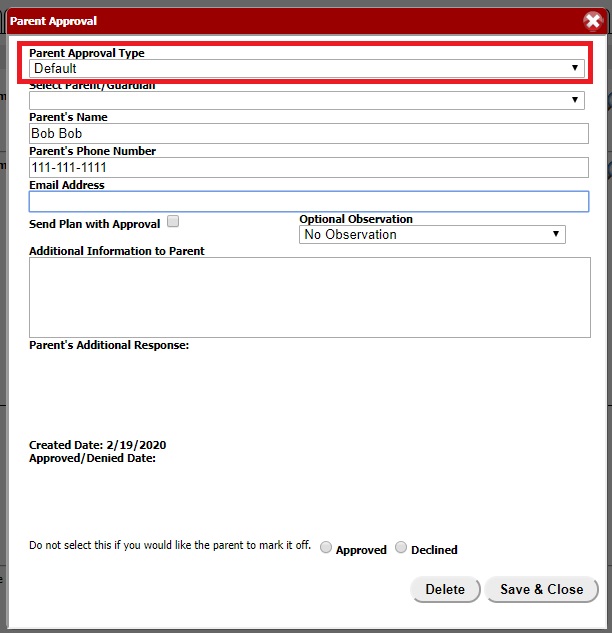
Once the request has been added to the plan, you can review the status of the approval under the Status and Parent Notified indicators visible on the Parent Approval tab. If no Parent Approval e-mail has been sent yet, you can open the e-mail template using any of the  icons. You should review the instructions for Tab > Parent Approval if you need help on how to use the available e-mail templates.
icons. You should review the instructions for Tab > Parent Approval if you need help on how to use the available e-mail templates.
 icons. You should review the instructions for Tab > Parent Approval if you need help on how to use the available e-mail templates.
icons. You should review the instructions for Tab > Parent Approval if you need help on how to use the available e-mail templates.Once the Parent Approval e-mail has been sent and the parent clicks on the link provided, they will be taken to the Parent Approval page. The instructional message the parent sees at the top of the page will be determined by why Parent Approval type you selected. If you are requesting approval for a SAP plan and selected the Default approval type, the parent will see this for their approval screen:
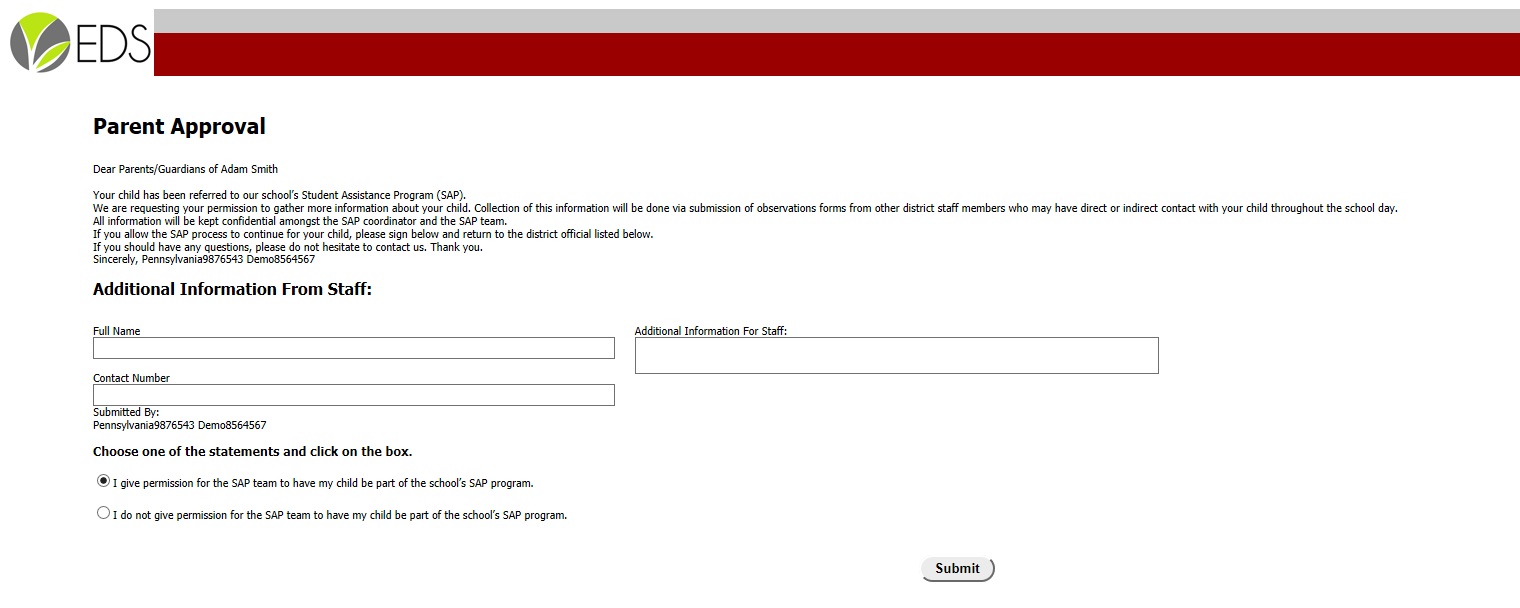
However, if you chose a custom approval type, the user will see a different instructional message based on the text you provide: