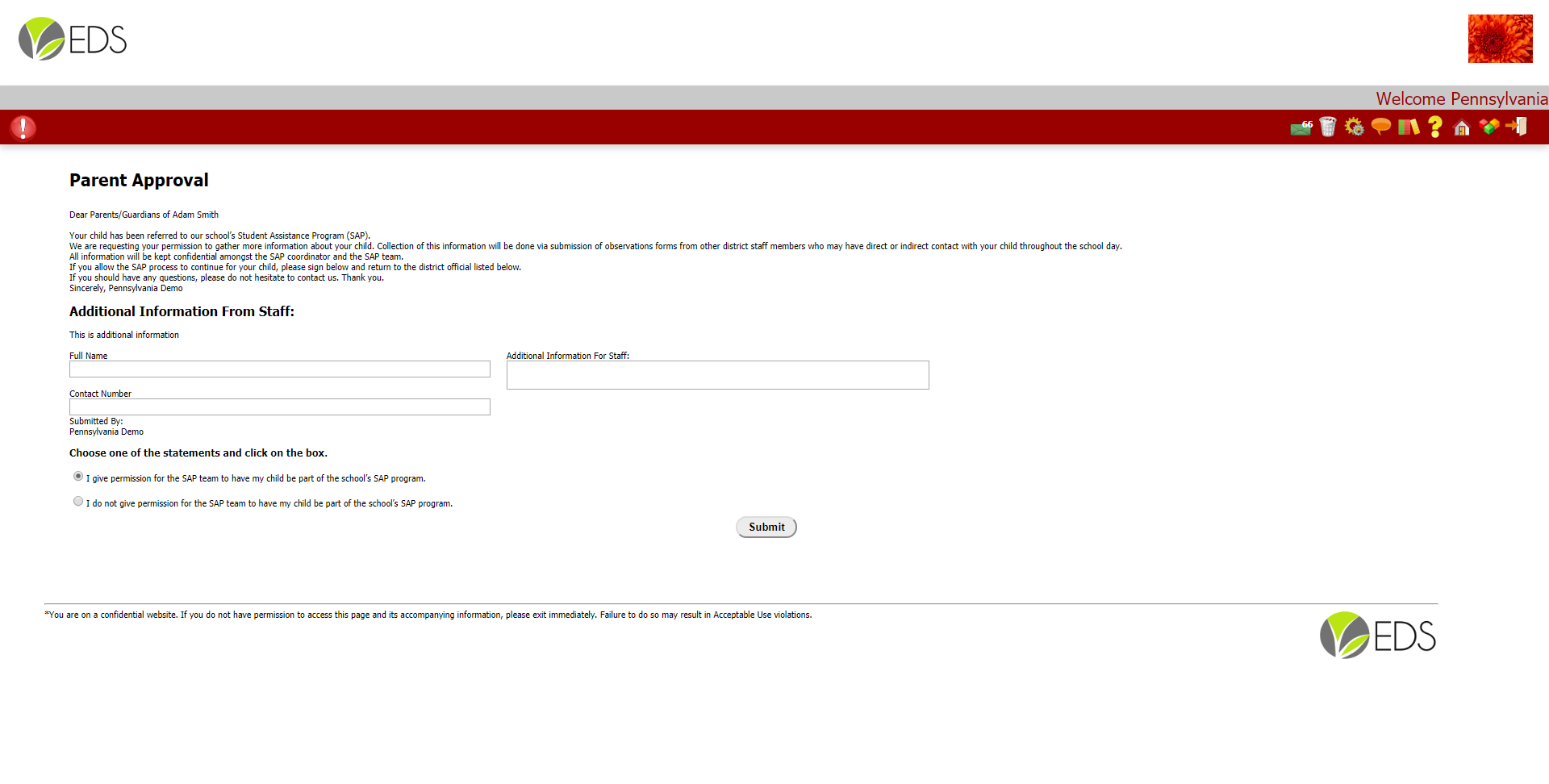Send out or manage parent approval information in the Parent Approval tab.
Once an approval has been approved or denied, it will be indicated in the status area next to the parent approval.
Be sure to click the email icon to send out the notification and link to the corresponding parents.
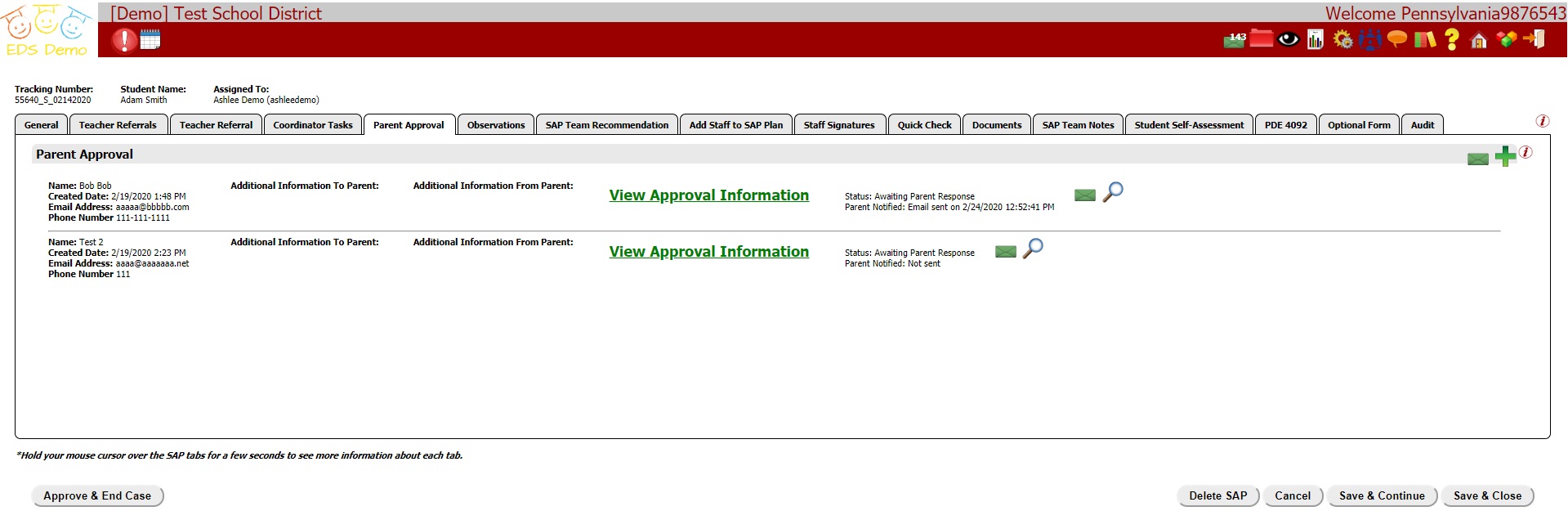
To add a new Parent Approval, Click on the 

To email all parent approvals in the current tab, Click on the  near the top right of the tab.
near the top right of the tab.
 near the top right of the tab.
near the top right of the tab.To email an individual Parent Approval, Click on the  next to one of the parent approval rows.
next to one of the parent approval rows.
 next to one of the parent approval rows.
next to one of the parent approval rows. To view the page you are about to send out to parents or fill in the information for a parent, Click on the 

Add a New Parent Approval
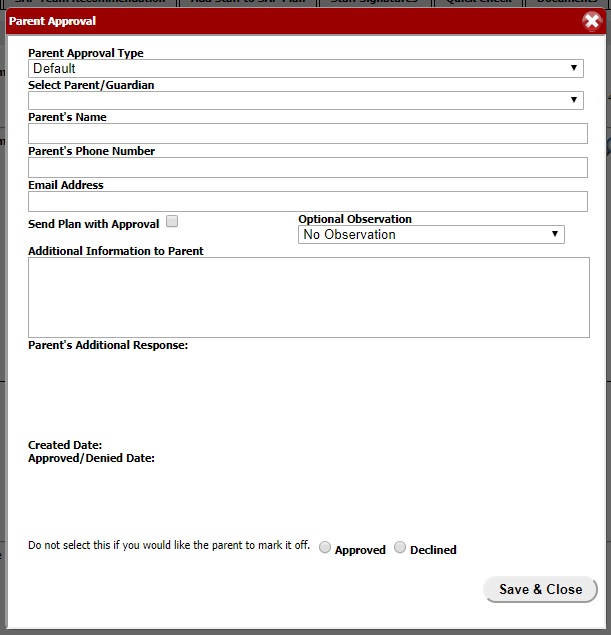
Parent Approval Type: Specify what type of approval message the parent should see. This is always set to Default if no custom type is chosen.
Parent's Name: Name of the parent you are communicating with.
Parent's Phone Number: Not required, Parent will be prompted to enter this information upon sending out your request.
Email Address: Required Email address which will be sent out to different users.
If the System Administrator of your school has set up your SIS system, the Select Parent/Guardian drop-down menu will give you choices that can automatically fill out the contact information for the student's mother, father, and/or legal guardian. If the SIS system has not been set up, you can still enter this information directly into the text boxes.
Send plan with approval: If this is checked, parents will receive a PDF copy of the intervention plan as a downloadable link on their approval page
Optional Observation: Choose which additional forms the parent should fill out along with their approval / denial.
Additional Parent Information: Additional information you can send pertaining the current parent approval.
Parent Additional Response: Response sent back to parents upon approval or denial.
Created Date: Date that the information has been added.
Approval/Denial Date: Date the information was approved or denied.
Approved/Denied: You can either fill this information in or send an email for parents to check if they want to have their information approved.
Sending an Email
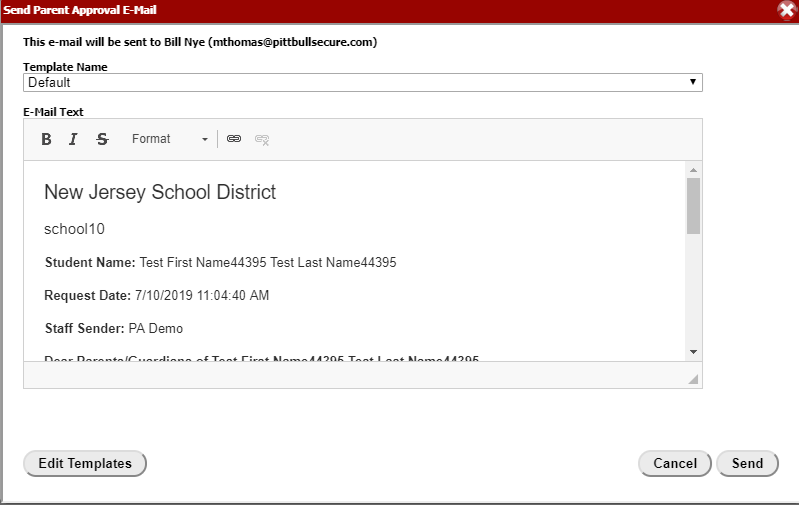
If you clicked on the  for a single Parent Approval, the E-Mail Text area will show the message exactly as it will appear when it's sent out.
for a single Parent Approval, the E-Mail Text area will show the message exactly as it will appear when it's sent out.
 for a single Parent Approval, the E-Mail Text area will show the message exactly as it will appear when it's sent out.
for a single Parent Approval, the E-Mail Text area will show the message exactly as it will appear when it's sent out. If you clicked on the  for all Parent Approvals, variables will appear in their raw $VariableName format. They will be filled in with the relevant information when you click Send.
for all Parent Approvals, variables will appear in their raw $VariableName format. They will be filled in with the relevant information when you click Send.
 for all Parent Approvals, variables will appear in their raw $VariableName format. They will be filled in with the relevant information when you click Send.
for all Parent Approvals, variables will appear in their raw $VariableName format. They will be filled in with the relevant information when you click Send. You can still edit this message like a normal text box. You can use the Available Variables column on the right as a reference for any other information you would like to include in the email. For example, if you type $AssignFN anywhere in the E-Mail Text box, this will be replaced by the first name of the staff member assigned to the student's plan once the e-mail is sent.
Click the Edit Templates button if you would like to add a new e-mail template from scratch that only users in your district will be able to select.
Example of Email Sent Out
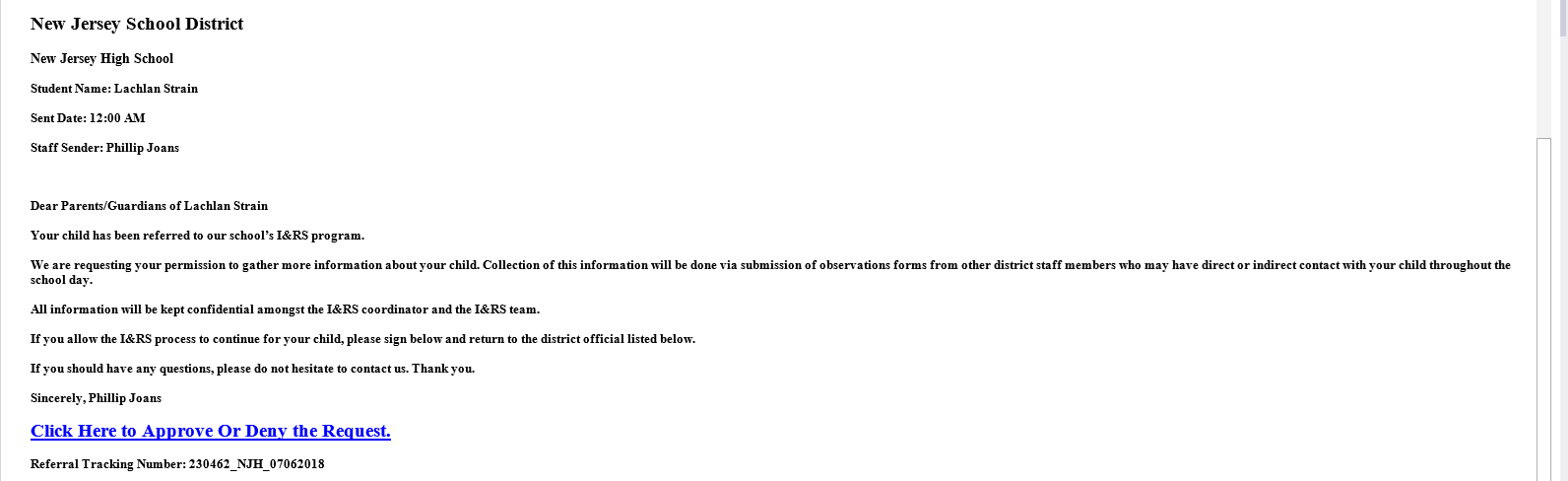
Example of Approval Page Sent Out to Parents
This is an example of the default approval page parents will see. Please review Parent Approval Types if you want to customize the appearance of this page for the parents in your district.