Adding Individual User Groups

- To add user groups, Select the following icon from the top right menu
If you are a regular level user, click the add edit user groups button
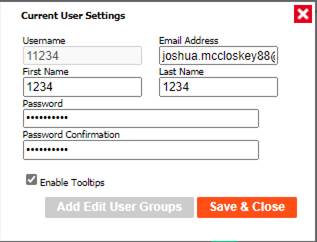
- If you are a system admin level user click the
 in the details tab.
in the details tab.
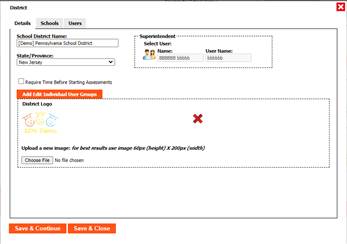
3.To add a new group, enter a new group name, then click the  at the top left of the screen.
at the top left of the screen.
 at the top left of the screen.
at the top left of the screen.4.To edit an existing group, click the group row to edit it.
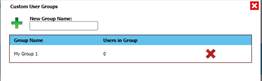
5. To create a user list, select a school and the type of users you would like to create.
Check off the users you would like to add to the group, or select all to add all users.
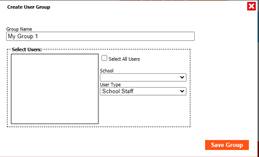
6. This group will now be added to your group list when assigning courses an
